Interview multiple candidates
Lorem ipsum dolor sit amet, consectetur adipiscing elit proin mi pellentesque lorem turpis feugiat non sed sed sed aliquam lectus sodales gravida turpis maassa odio faucibus accumsan turpis nulla tellus purus ut cursus lorem in pellentesque risus turpis eget quam eu nunc sed diam.
Search for the right experience
Lorem ipsum dolor sit amet, consectetur adipiscing elit proin mi pellentesque lorem turpis feugiat non sed sed sed aliquam lectus sodales gravida turpis maassa odio.
- Lorem ipsum dolor sit amet, consectetur adipiscing elit.
- Porttitor nibh est vulputate vitae sem vitae.
- Netus vestibulum dignissim scelerisque vitae.
- Amet tellus nisl risus lorem vulputate velit eget.
Ask for past work examples & results
Lorem ipsum dolor sit amet, consectetur adipiscing elit consectetur in proin mattis enim posuere maecenas non magna mauris, feugiat montes, porttitor eget nulla id id.
- Lorem ipsum dolor sit amet, consectetur adipiscing elit.
- Netus vestibulum dignissim scelerisque vitae.
- Porttitor nibh est vulputate vitae sem vitae.
- Amet tellus nisl risus lorem vulputate velit eget.
Vet candidates & ask for past references before hiring
Lorem ipsum dolor sit amet, consectetur adipiscing elit ut suspendisse convallis enim tincidunt nunc condimentum facilisi accumsan tempor donec dolor malesuada vestibulum in sed sed morbi accumsan tristique turpis vivamus non velit euismod.
“Lorem ipsum dolor sit amet, consectetur adipiscing elit nunc gravida purus urna, ipsum eu morbi in enim”
Once you hire them, give them access for all tools & resources for success
Lorem ipsum dolor sit amet, consectetur adipiscing elit ut suspendisse convallis enim tincidunt nunc condimentum facilisi accumsan tempor donec dolor malesuada vestibulum in sed sed morbi accumsan tristique turpis vivamus non velit euismod.
Integrating Klarna or Clearpay to your Shopify store? Good choice. With 46% of Gen Z already using Buy Now, Pay Later (BNPL) services and this figure only set to rise across each generation of shoppers, giving your customers the flexibility to pay in instalments or at a time that suits them is a surefire way to increase your conversion rate.
Whether you’re choosing Klarna, Clearpay or both, adding a Buy Now, Pay Later app to your store sounds complicated - but it needn’t be.
We’ve mapped out exactly how to install both Klarna and Clearpay to your Shopify store below:
Klarna
With approximately 147 million active users, Swedish fintech company Klarna is currently by far the most popular BNPL service provider on the market. Customers can choose to spread the cost of their purchases into 3 interest-free instalments, or pay in 30 days after point of purchase - making it a very popular choice for those who want to try before they buy.

Before installing Klarna on Shopify, you must first create a Merchant Account on Klarna. This ensures Klarna approves your business to accept their payments.
- Sign up with Klarna and create a merchant account. You’ll need your business email and Shopify URL
- From the Merchant Portal, go to “Settings” and generate your new Klarna API credentials
- Download the file containing your API credentials to your computer
Now you’re ready to go to Shopify. Make sure you’re the account owner when logging in, as otherwise you won’t be able to complete this step.
- Login to your Shopify admin and go to “Settings”
- Click “Payments” and scroll down to Additional Payment Methods
- Click “Add payment methods”
- Search for Klarna, and then click “Activate”
- Enter your account credentials and then click “Activate” again to enable Klarna
Shopify will then offer Klarna as a payment option by default to your customers and you’ll spot the Klarna Payments app on your store.
You can test that Klarna is working correctly by adding a product to your cart, going through the pages of your Shopify checkout, and then selecting the Klarna payment method in your store’s checkout payment page. After clicking the “Pay Now” button you’ll be able to see if the Klarna hosted payment page loads successfully. No need to place a test order - you’re up and running!
Adding Klarna Badges and Messaging
Want to add Klarna badges and messaging across your store? You’ll need a few more steps.
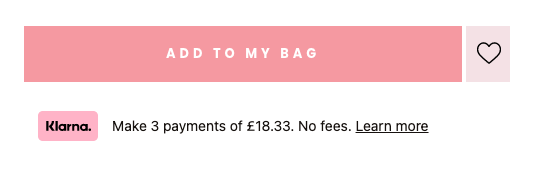
- Log into Klarna’s Merchant Portal again, and on the left-hand menu select “On-site Messaging”
- Click “Continue”, scroll down to the bottom, check the box and click “Continue”
- A page with two snippets of code will appear
- Go to Shopify Apps and install Klarna On-site Messaging App. As you already have a Klarna account now, your credentials will populate automatically. If not, enter your Klarna Merchant ID
- Now you can add Klarna messages across your store such as product pages, collection pages and more. Go to Online Store in your Shopify admin and click “Themes”, “Customise”
- From here you can add a “Klarna Placement” app block to your desired theme template
- Select your desired theme in the top bar, e.g. Products - Default Product page, or Collections - Default Collection
- In the left menu, you can select “Add block” to add a “Klarna Placement” and choose where it sits on the page
Clearpay
Clearpay (known as Afterpay in Australia, the US, New Zealand and Canada) allows customers to stagger their purchases over 4 payments and pay over the course of 6 weeks. Much like Klarna, you will need to register as a Clearpay Merchant at get.clearpay.co.uk beforehand and log into your Merchant Portal before adding the payment gateway to your online store. Once your merchant account has been created you can copy and paste the Merchant ID and Secret Key provided. Then you’re ready to add the gateway to Shopify.
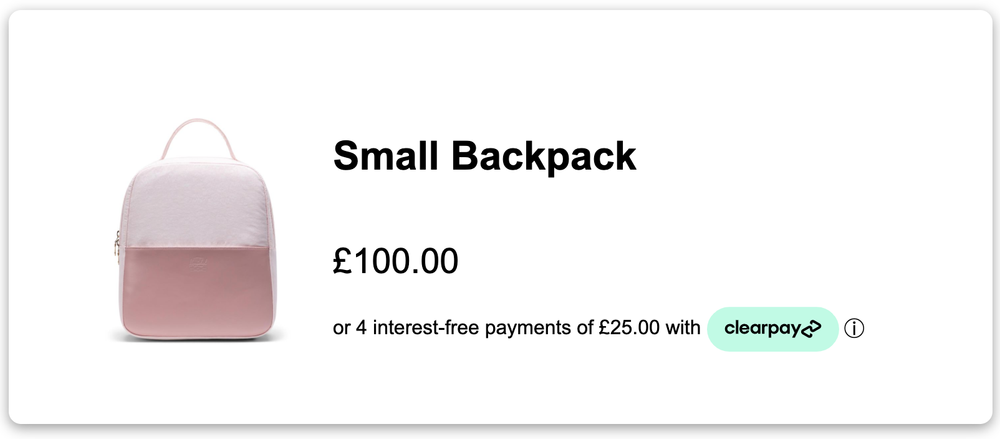
- Log into your Shopify admin and go to “Settings”
- Click “Payments” and scroll down to Additional Payment Methods
- Click “Add payment methods”
- Search for Clearpay, and then click “Activate”
- Next, click “Connect” and a new tab will open where you can choose to install the Clearpay app. You’ll be redirected to a page to fill in your Clearpay information
- Enter the Merchant ID provided by Clearpay into your Merchant ID field (the 9 digit number)
- Enter the Secret Key provided by Clearpay (this is a long mixture of numbers and letters) and you’ll be redirected back to Shopify payment settings
- Do not check Enable Test Mode as the integration won’t work if ticked
- Click the “Activate Clearpay (New)” button
Clearpay should now appear alongside the rest of your installed payment solutions!
Unlike Klarna, Clearpay is automatically added to your product page as part of the integration process. Test it out by going to your website and onto a product page. Look for the Clearpay assets - if they’re there, you’ve installed it successfully.
And there you have it! Simple steps to ensuring your customers have all the payment options at their fingertips.
Need extra help with your online store? You’re in the right place. Get in touch with us.









